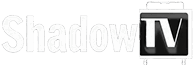How to Install Downloader App on FireStick
The Downloader app is officially available on Amazon Store. You don’t have to side-load it onto your device. Here is how you can install the app:
1. Go to the home screen of the Fire TV / Stick if you are already not there.
2. Use your remote to navigate to Find > Search on the menu bar in the middle of the screen.
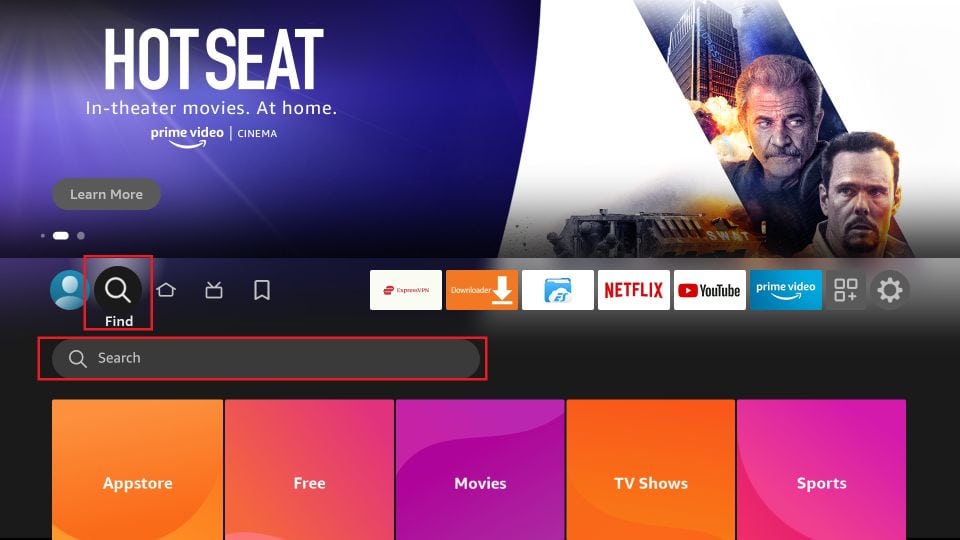
3. Now type in Downloader (without the quotes) using the onscreen keypad. You should see the app suggestions on the list as you begin typing.
When you see Downloader in the list, select and click it.
4. You should now see Downloader under the Apps & Games section. Go ahead and click it.
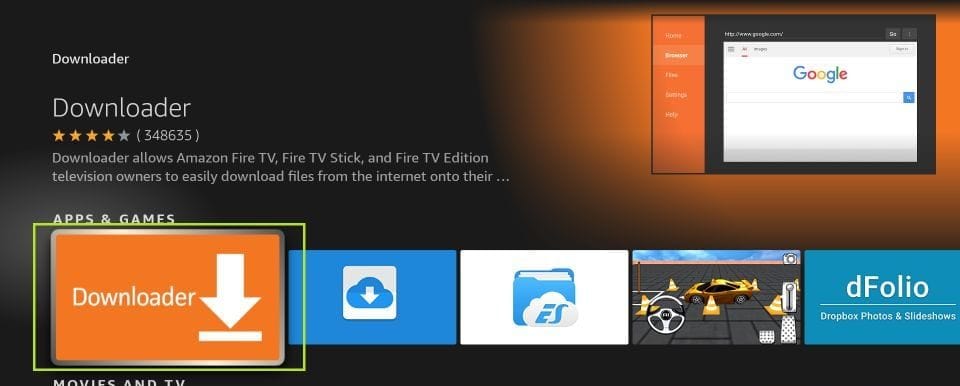
5. Click the ‘Get‘ or ‘Download‘ button to download and install the app. You should have the app in no more than a couple of minutes.
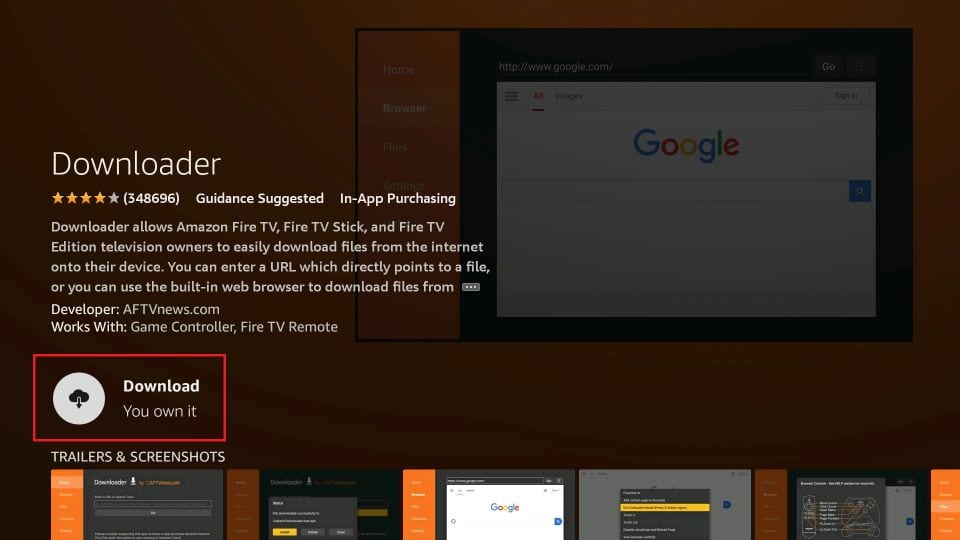
Once the app is installed, you can access it from the Your Apps & Channels section (more on it later).
How to Prepare FireStick to Use Downloader and Sideload Apps
The default setting of FireStick doesn’t allow users to install third-party apps as a security measure. Therefore, you won’t be able to sideload applications using Downloader until you make a few tweaks.
1. Launch your FireStick home screen and navigate to the Settings icon.
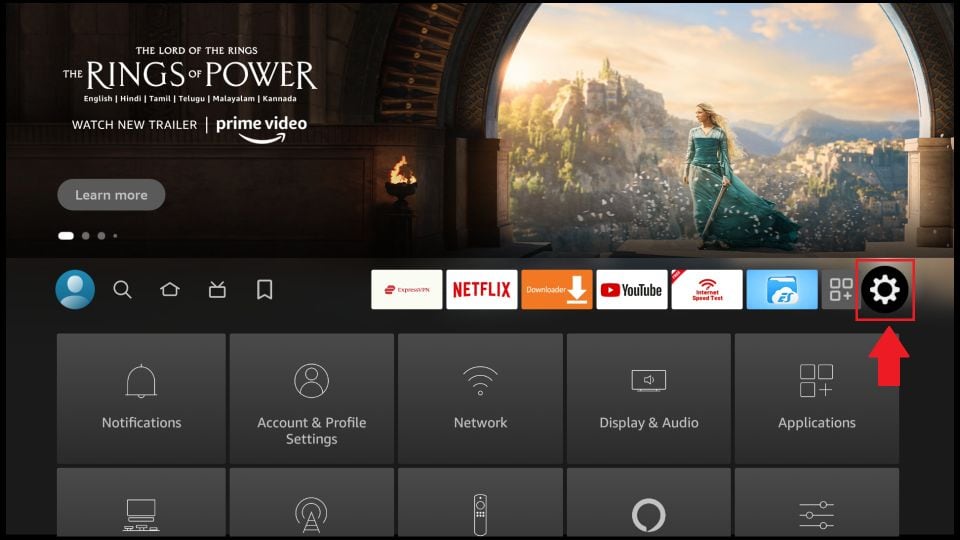
2. Scroll down to the My Fire TV tile and click on it.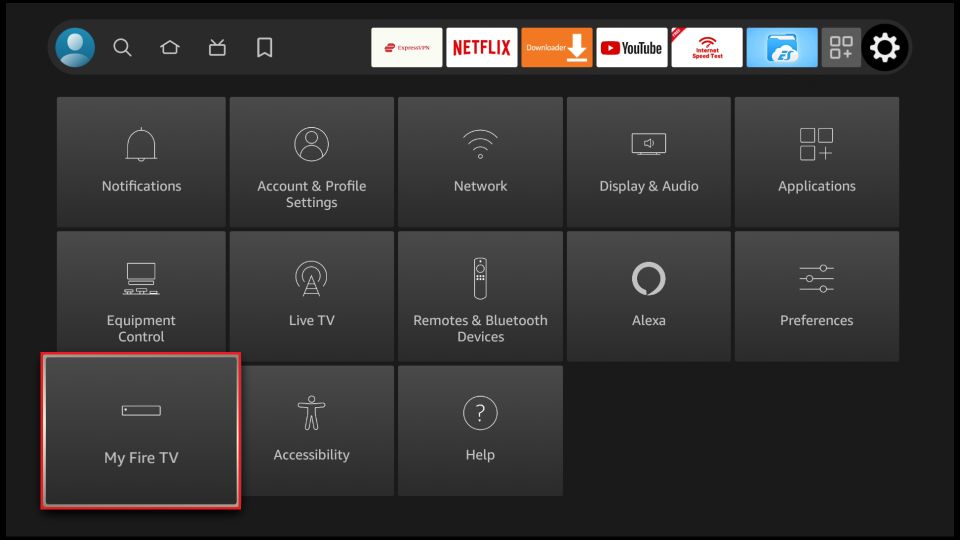
3. Click on Developer Options.
Note: If you don’t see Developer Options, then skip steps 3, 4 and 5. The Firestick will ask for the necessary permission
when you install the app.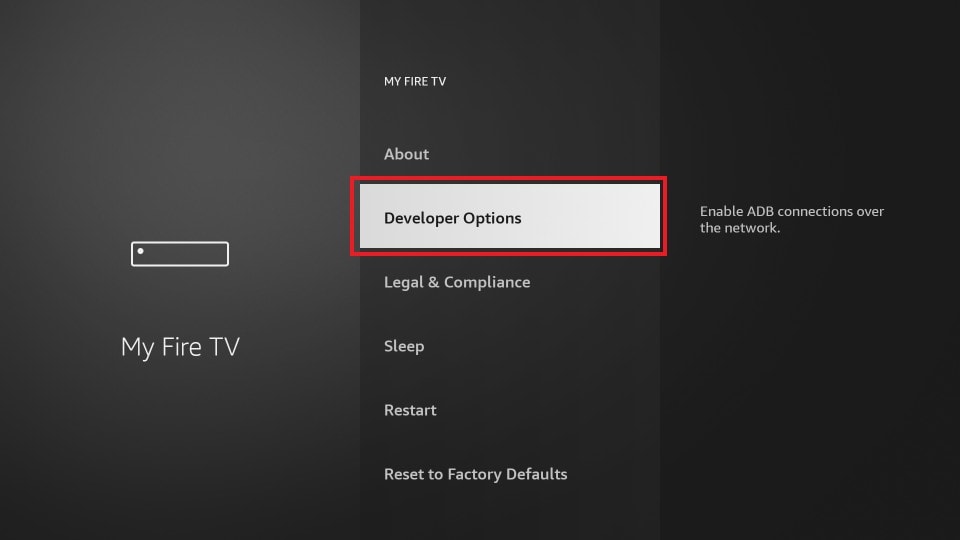
4. Select Install unknown apps.
Note: Some versions of FireStick may have the option Apps from Unknown Sources instead of Install unknown apps. In that scenario, select Apps from Unknown Sources, turn it ON and skip step 5 below
5. Navigate to Downloader and select it to turn it ON.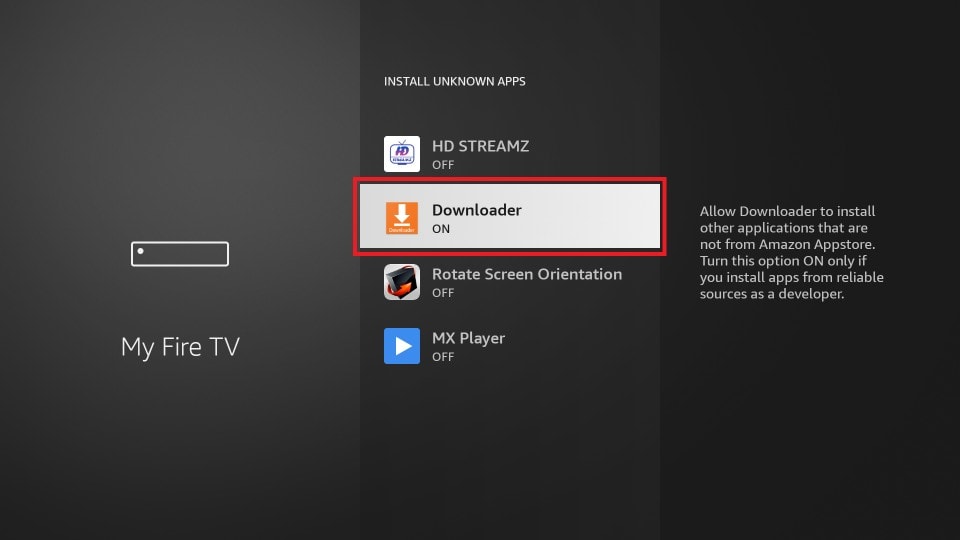
How to Use Downloader to Install Apps
Find and open Downloader. We’ll first use the ‘Home’ option, which lets us directly download the files using the URLs pointing at those files.
1. Click Home on the left sidebar.
2. On the right, click inside the text box. 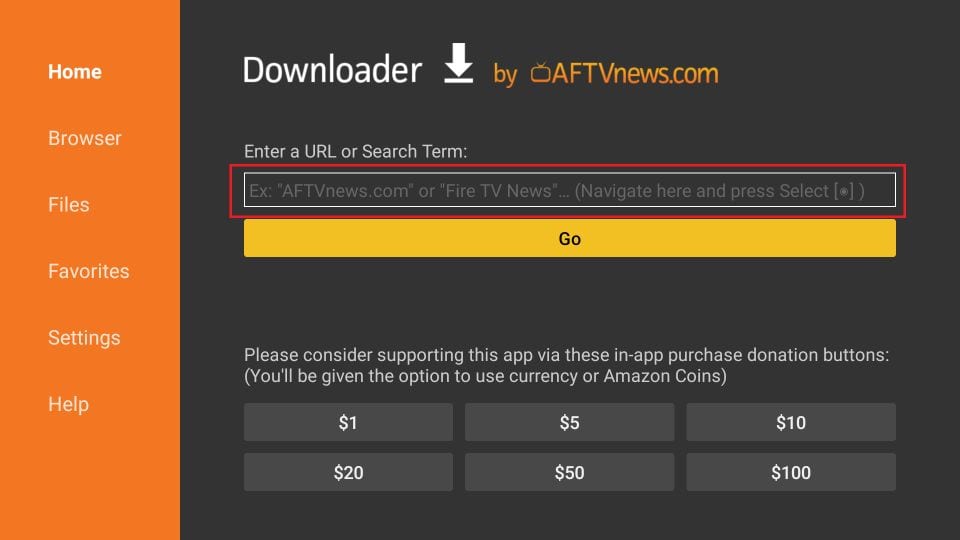
3. Enter the file URL and press Go on the onscreen keyboard.
Shadow Television Apps:
Smarters: https://get.shadowtv.me
Downloader Code: 749659
4. The download will automatically start. Once the downloads, click Install on the bottom right. If you couldn’t enable
development mode previously because it was not in your settings menu, your Firestick should ask you to grant permissions to install unknown apps before allowing the installation to continue.
5. Once the app is installed, you will see a notification confirming the status. You will also see two buttons on the bottom – Done & Open.
6. Choose Done if you want to open the installed app later. Click Open to start using the app right away.
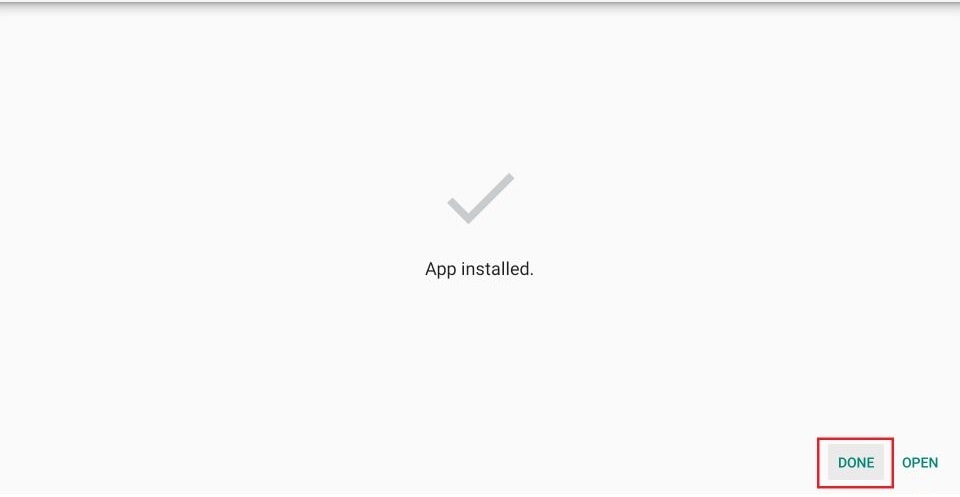
7. When you click Done, you will see a pop-up on the Downloader interface. Press the Delete button to remove the APK file from your storage. You don’t need it any longer.